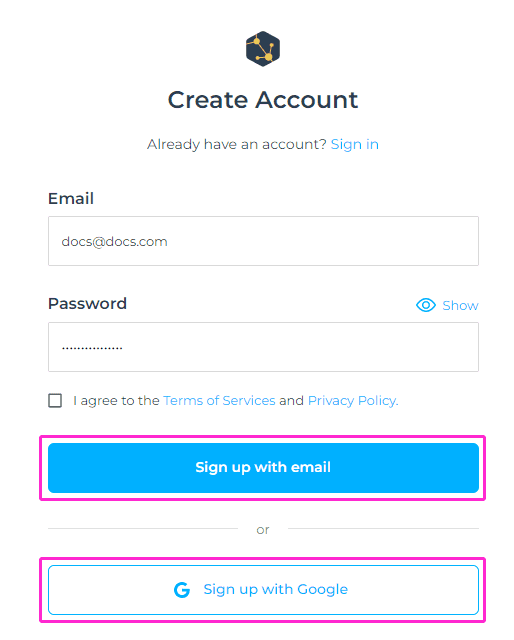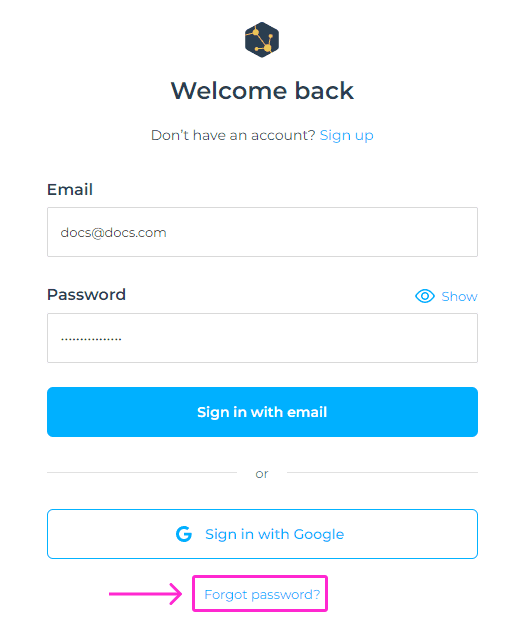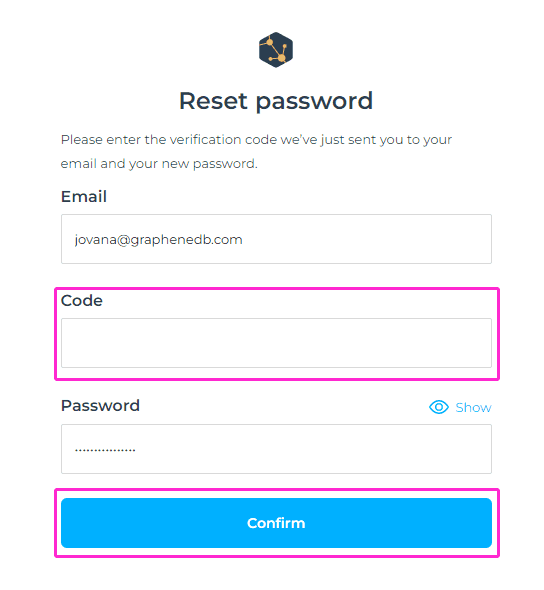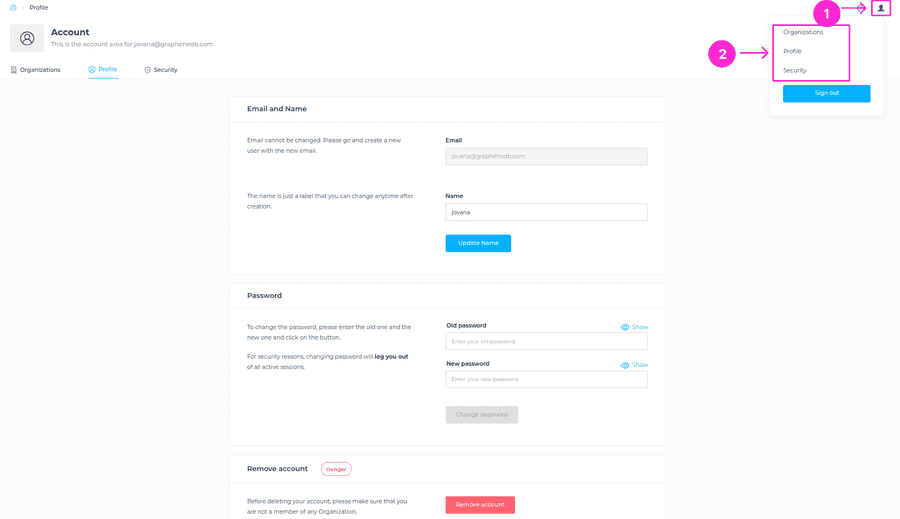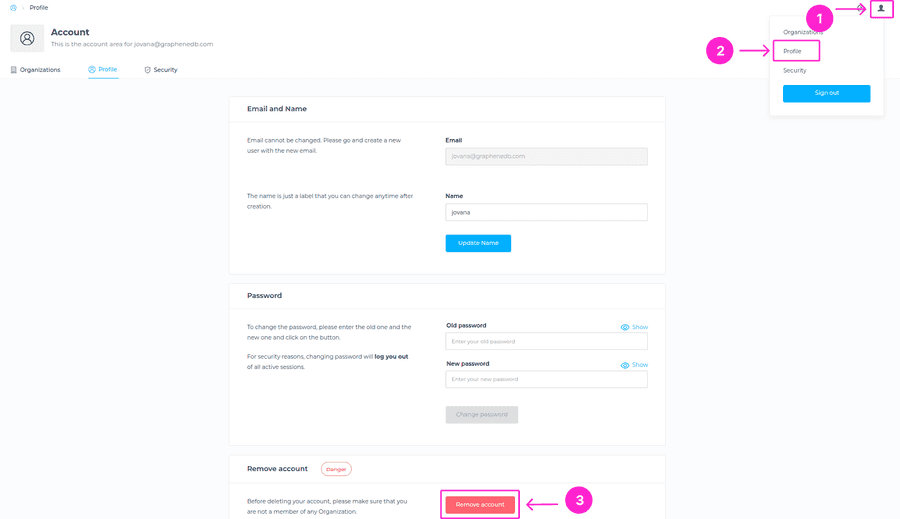Creating a GrapheneDB account
To start using GrapheneDB, you’ll first need to create an account. You can choose to register for GrapheneDB using your Google Account or your email address. After you register, you’ll need to create an Organization and Environment to be able to create deployments.
Registering with Email Address
If you choose to register with an email address, you’ll need to provide the following information:
- Email Address
- Password
You’ll need to tick the checkbox to agree to GrapheneDB’s Terms of Services and Privacy Policy.
Registering with Google Account
If you choose to register with your Google Account, Google manages your user details, email address, and password. You can’t change this information using GrapheneDB or API. Important to note is that Google manages your MFA.
Please note that you cannot change the email address that you use to log in to your GrapheneDB account after registering. If you made a mistake and want to change your email address, just create a new user, add it to your Organization and delete the user with the wrong email.
ℹ️ Info
Password requirements are, at least: one number,one special character, one lower case, one upper case and 8+ characters.
Log in to GrapheneDB
To log in to GrapheneDB, you’ll need to choose the option you selected while registering, being either Log in with Google, or Log in with your Email Address.
Reset password
If you happen to have forgotten your password, you can easily request it to be reset by clicking on the Forgot password? link in the login form.
You’ll be prompted to enter the email address of your account, and click on Send instructions button.
The verification code will be sent to your email inbox, which you should enter in the respective field, and set a new password. Finally, please click on Confirm button.
Account Settings
In your GrapheneDB Account Area, you’ll be able to create Organizations, view and edit your Profile and manage Security settings.
Organizations: You can create multiple Organizations within the Organizations tab, and view pending invitations to other Organizations.
Profile: In this section, you can unlink your GrapheneDB account if you used Login with Google option, the password will be reset and then you’ll be able to change your email address. You can also change the name, which is just a label that you can change anytime after creation, and you can change your password in case you’ve registered with Email address.
Security: Multifactor Authentication (MFA) adds an extra layer of security to your GrapheneDB account. We’re allowing two ways for the authentication method, SMS and TOTP (Google Authenticator or Authy for example). We recommend that you set up both authentication methods to fully secure your account. If you have chosen to register with a Google account, you’ll need to visit your Google Account to change your MFA settings.
Deleting your GrapheneDB account
To delete your GrapheneDB account, navigate to the Account icon at the upper right corner > Profile > and you’ll find the Remove account button at the bottom of the page.
You’ll be prompted to the modal window to confirm that you want to delete your account. This action is permanent and can’t be undone.
⚠️ Important
Before deleting your account, please make sure that you are not a member of any Organization. Owner of the Organization cannot remove their account until Organization and associated Environments and deployments are deleted.